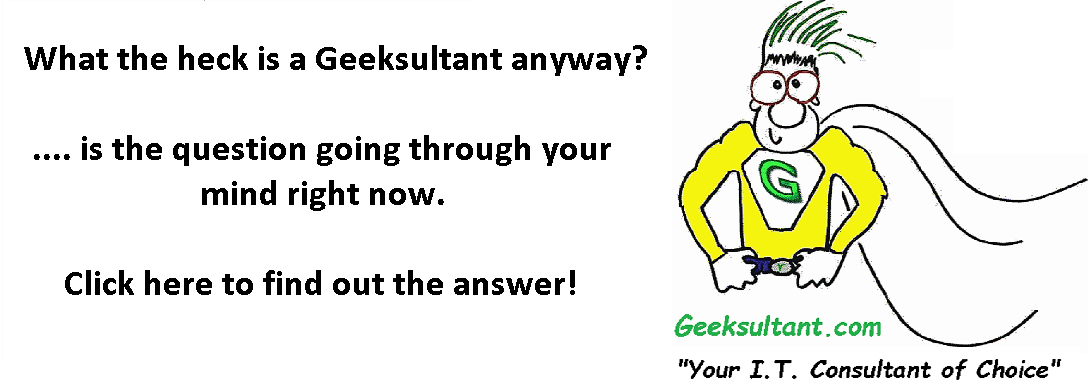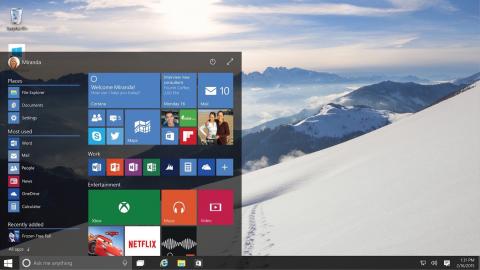If your Windows 10 PC or Laptop won't open the Start Menu or the Action Center when you click on them, usually a reboot will fix it. But who wants to shut down all programs, close all their files and wait for a reboot? No one.
Microsoft has still not fixed this issue. It's been listed as a priority issue on support forums for a year now.
There is a way for a quick fix without shutting down or rebooting.
Steps to fix the issue:
1. Right click on an empty part of the task bar at the bottom of the screen
2. From the popup menu, click on Task Manager
3. Or if the above isn't possible - use CTRL-SHIFT-ESC on the keyboard
4. Click on the DETAILS tab
5. Find Explorer.exe, right click and choose End Task and then Click End Process on the popup
6. Your screen (or screens) will mostly go blank but your apps will stay running - just the desktop will disappear
7. Open the Task Manager again if it's closed (it usually stays open - use CTRL-SHIFT-ESC)
8. Click on the FILE tab
9. Click on RUN NEW TASK
10. Enter Explorer.exe and check off the box for "Create Task With Administrative Privileges" and click ok
11. Close Task Manager
11. All should now be working as expected
Hope you found this useful.
As always, for all of your Citrix, Microsoft and VMware business needs, don't hesitate to call upon Geeksultant for help!
770-559-1492
sales@geeksultant.com
www.Geeksultant.com
- Log in to post comments
- 17821 reads