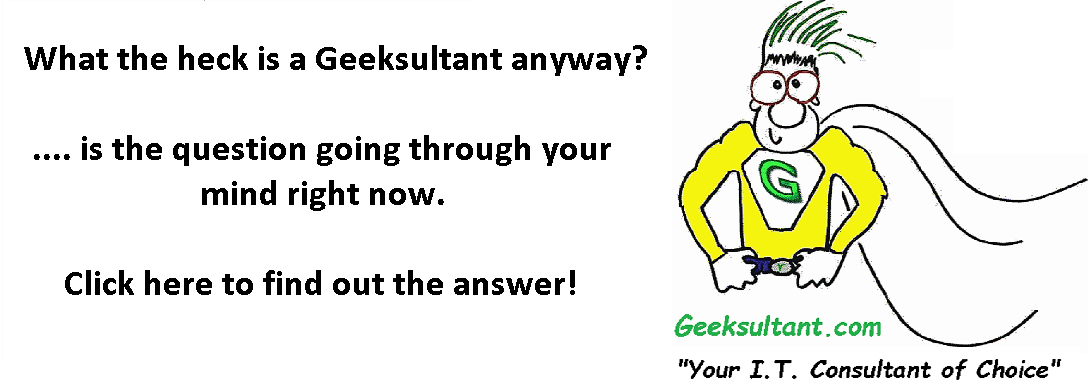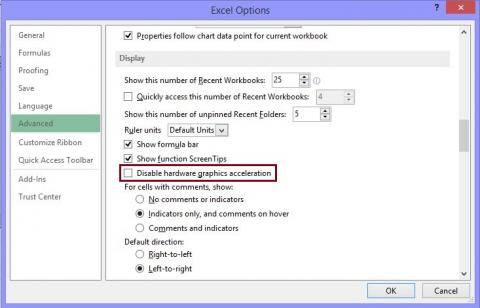Now, if you are an I.T. geek like me, you probably use RDP (Remote Desktop Protocol) or sometimes called Randomly Dropping Packets. RDP has been a lifesaver for I.T. professionals to allow us to remotely assist our customers and to remotely access our own systems. Case in point, I don't have Microsoft Exchange nor do I have a business Office 365 account. So my email is hosted on my website and I access via IMAP in Outlook 2013. When I travel, I remote into my home office PC (Actually it's a Microsoft Surface Pro 3) and access my Outlook running there. One of the biggest issues I had, was that Outlook over RDP was just running way to slow to be usable. After scouring the web and practicing my Google Ninja skills, I was able to find several solutions, which when combined together, improved my Outlook experience and not only remotely, but also when I am in the office using my Surface directly.
1. Disable Hardware Graphics Acceleration in Office. (This applies to Office 2013)
Start any Office program.
On the File tab, click Options.
In the Options dialog box, click Advanced.
In the list of available options, click to select the Disable hardware graphics acceleration check box. ...
Click OK and restart your Office application
2. Disable Mouse Pointer Shadow and Pointer Trails (This is similar in Windows 7, 8, 10)
Open Control Panel on your laptop or PC
Click on Mouse
Under the Pointer tab, remove the check mark for "Enable Pointer Shadow" if it exists
Under the Pointer Options tab, remove the check mark for "Display Pointer Trails" if it exists
Click OK
Both of these fixes will make Outlook and other applications perform better as your graphics card doesn't have to work as hard. It's especially true if you use RDP.
Hope this little tidbit was helpful.
Cheers!
The Geeksultant
- Log in to post comments
- 7139 reads